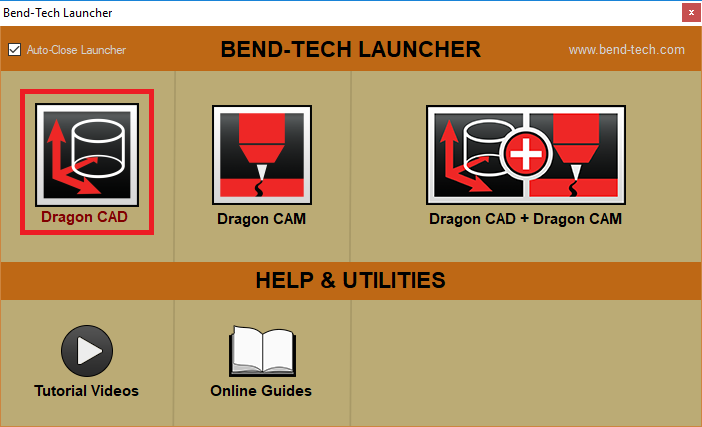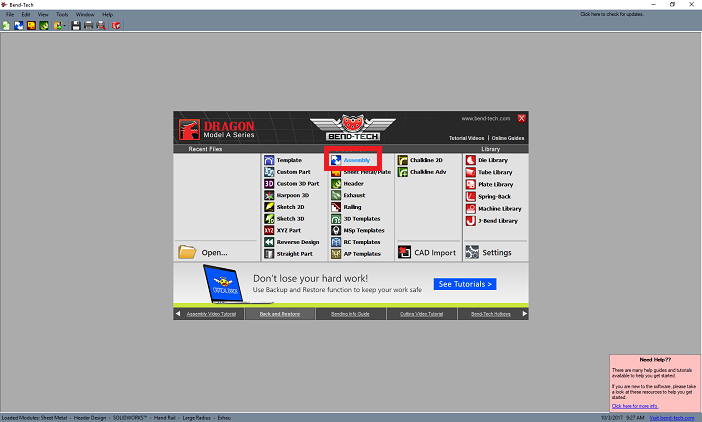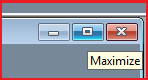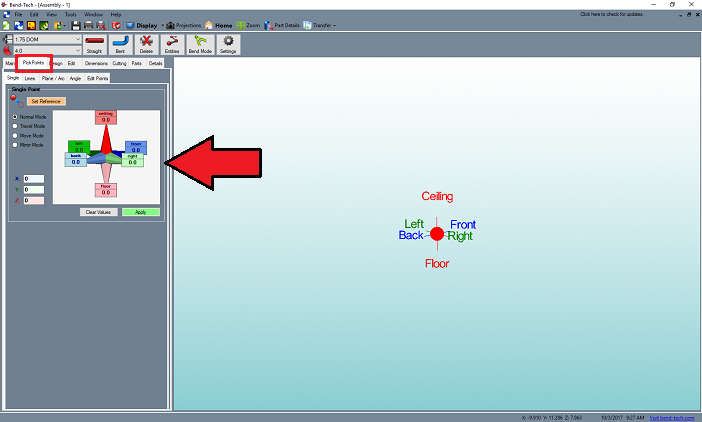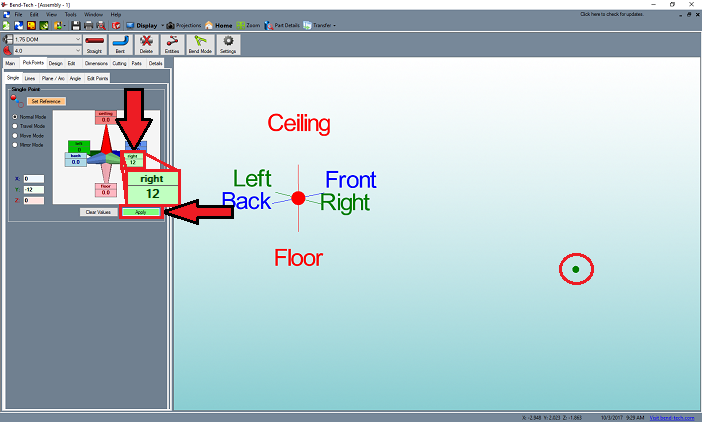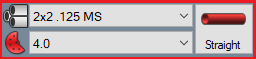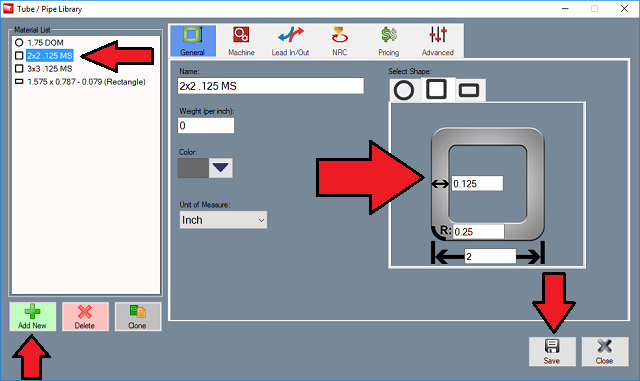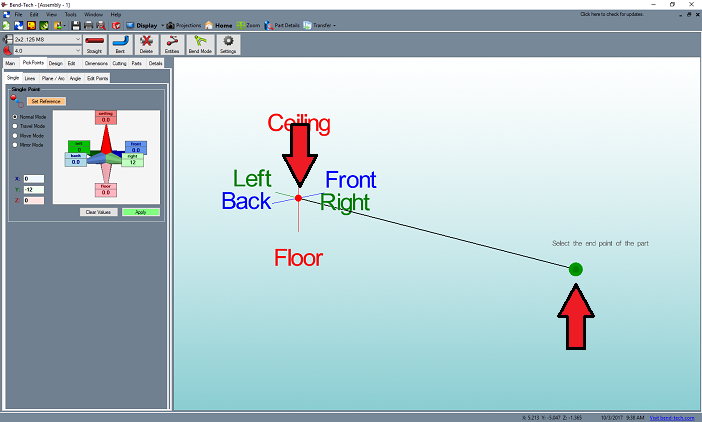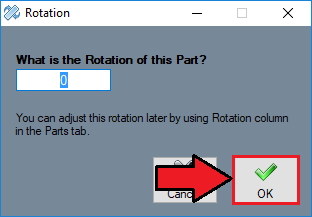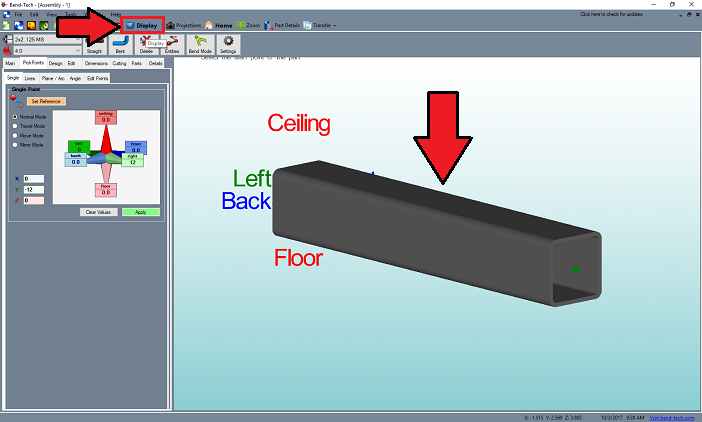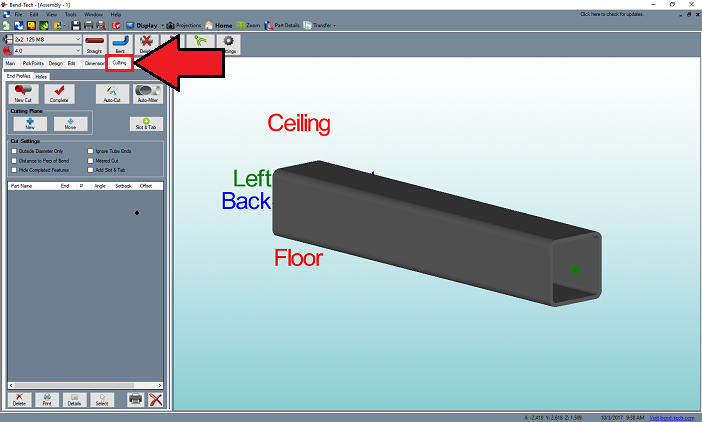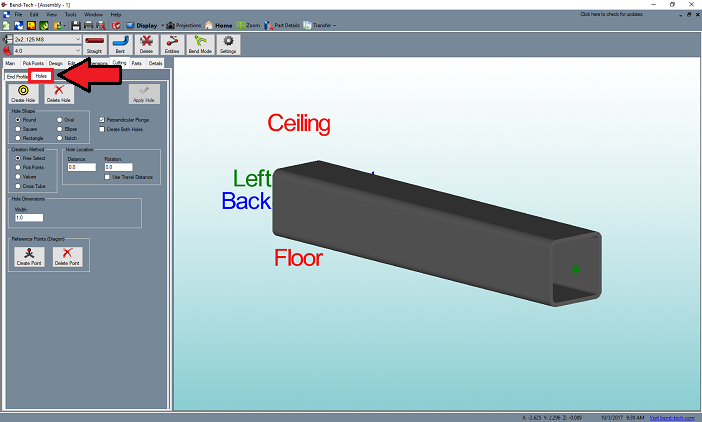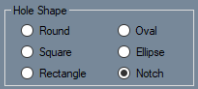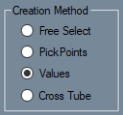Difference between revisions of "Dragon Diamond Notch Bridging Tutorial"
| Line 11: | Line 11: | ||
==Tutorial== | ==Tutorial== | ||
| + | '''1.''' Start by opening up the Bend-Tech Launcher on your computer and select the '''Dragon CAD''' option so we can start our design process. | ||
| + | [[File:DNB2.png]] | ||
| − | + | '''2.''' With the '''Task Menu''' screen open, select the '''Assembly''' designer option to begin drawing our part. | |
| − | |||
[[File:DNB3.png]] | [[File:DNB3.png]] | ||
Revision as of 10:08, 3 October 2017
Dragon Diamond Notch Bridging Tutorial
Things To Know
- This tutorial will step you through the process of creating a straight design in Bend-Tech Dragon CAD, add a notch cutout and show you where to take it next in order to add a notch bridge . As you walk through this tutorial, procedures are designed based on your knowledge of earlier procedures. Because of this, it is very important that you carefully step through this guide, understanding everything along the way.
Tutorial
1. Start by opening up the Bend-Tech Launcher on your computer and select the Dragon CAD option so we can start our design process.
2. With the Task Menu screen open, select the Assembly designer option to begin drawing our part.