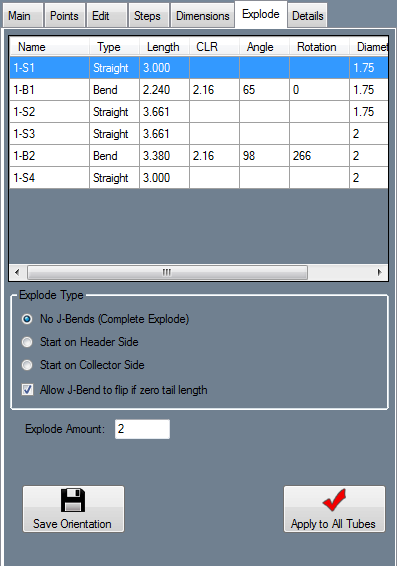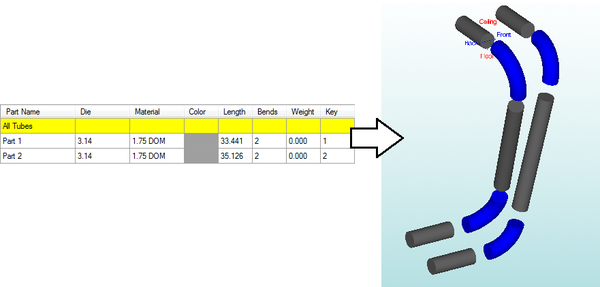Difference between revisions of "Header - Explode"
(Created page with "'''Bend-Tech 7x Wiki :: Header Design :: Explode''' __NOTOC__ right In the Explode tab, tubes can be exploded/broken apart to s...") |
|||
| Line 3: | Line 3: | ||
| − | In the Explode tab, tubes can be exploded/broken apart to show each section (See the diagram below for an example of this) | + | In the Explode tab, tubes can be exploded/broken apart to show each section (See the diagram below for an example of this). |
| + | While '''All Tubes''' is selected in the [[Header Design#Header Chart|Header Chart]], all of the header tubes will be shown while using the Explode function. Otherwise, whichever tube is selected (highlighted in yellow in the chart) will be the only tube shown. | ||
| − | [[File: | + | |
| + | [[File:header_explode_2.png|600px]] | ||
Latest revision as of 09:51, 12 June 2014
Bend-Tech 7x Wiki :: Header Design :: Explode
In the Explode tab, tubes can be exploded/broken apart to show each section (See the diagram below for an example of this).
While All Tubes is selected in the Header Chart, all of the header tubes will be shown while using the Explode function. Otherwise, whichever tube is selected (highlighted in yellow in the chart) will be the only tube shown.
Click the No J-Bends (Complete Explode) option to have the part completely exploded into arcs and straight sections.
Click the Start on Header Side option to have the part exploded into straight sections and J-bends with the short end starting at the header end of the tube.
Click the circle next to Start on Collector Side to have the part explode into straight sections and J-Bends with the short end starting at the collector end of the tube.
Check the box next to Allow J-Bend to flip if zero tail length to let J-Bends automatically flip which direction they face if necessary.
Enter how much distance to have between each separate section in the field next to Explode Amount.
Click the Apply to All Tubes button ![]() to have all the chosen settings applied to all of the header tubes in the list.
to have all the chosen settings applied to all of the header tubes in the list.
Click Save Orientation to have the current view (rotation/move) of the part(s) saved. Once saved, any time the Explode tab is accessed while in same session and part file, the view will be set back to the chosen orientation.