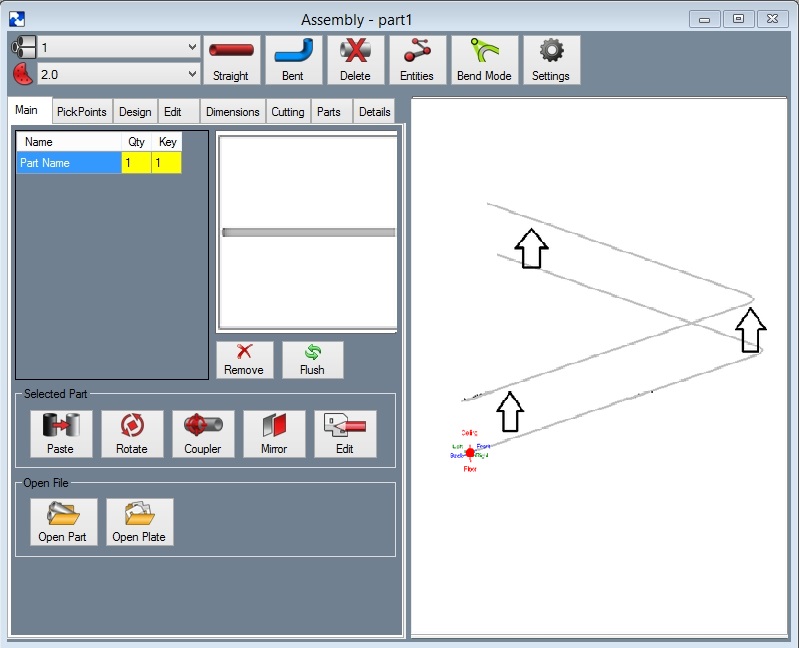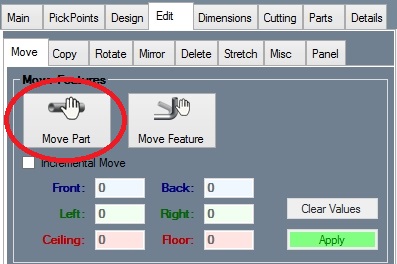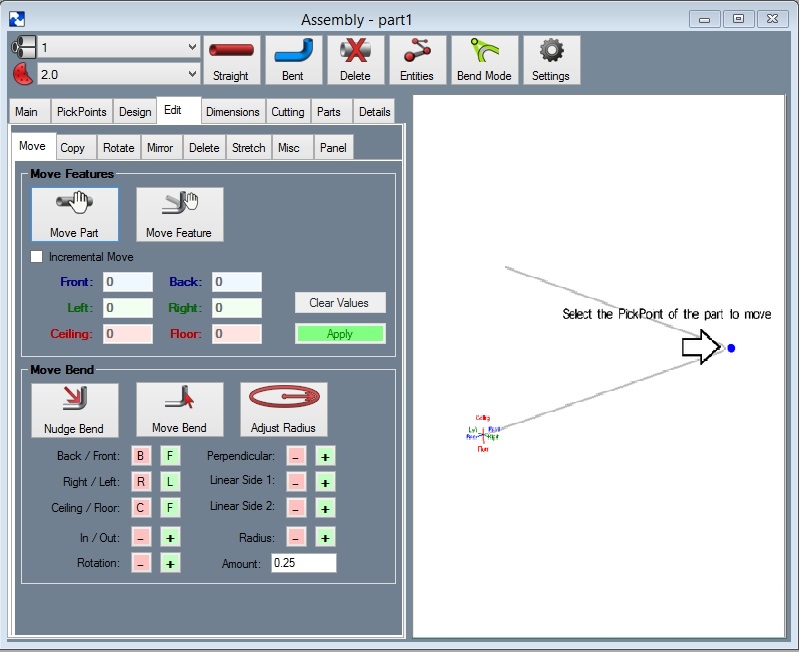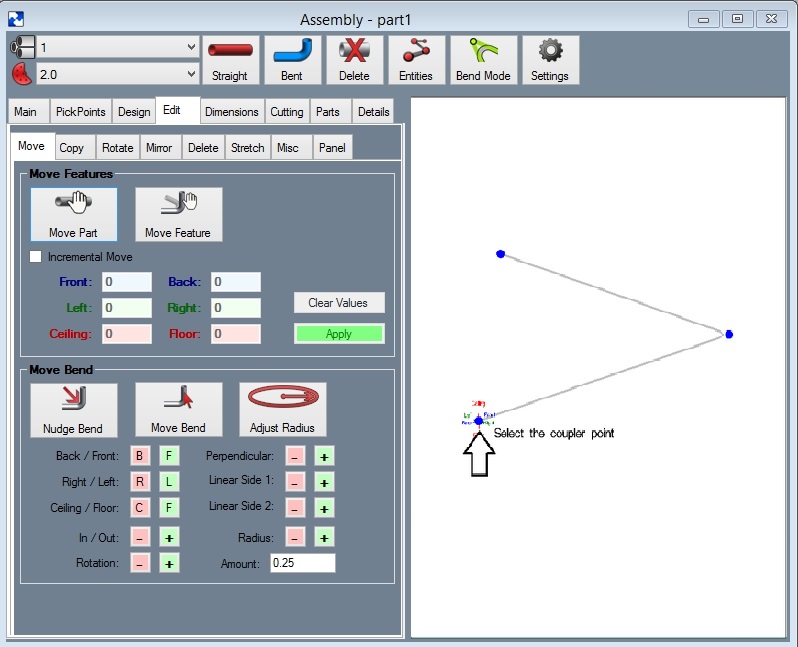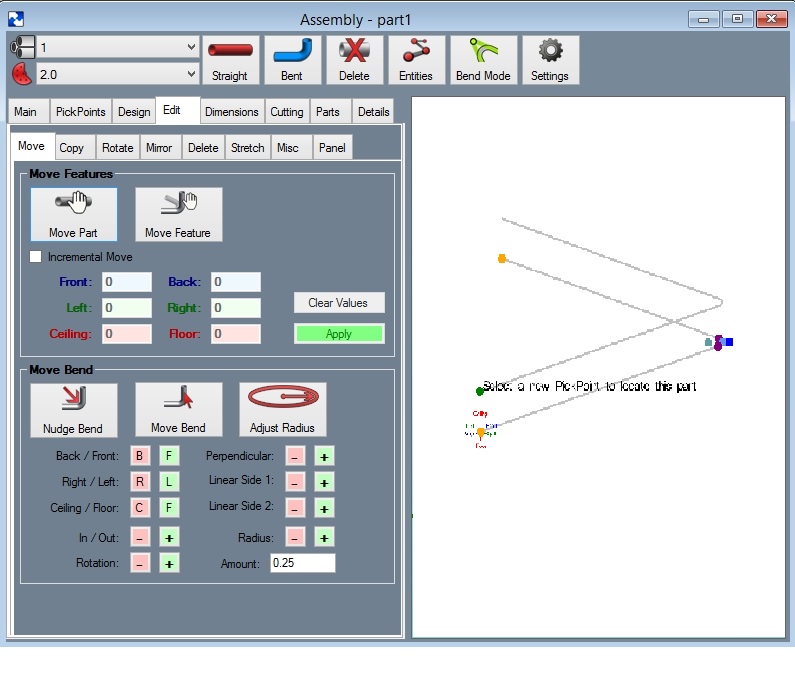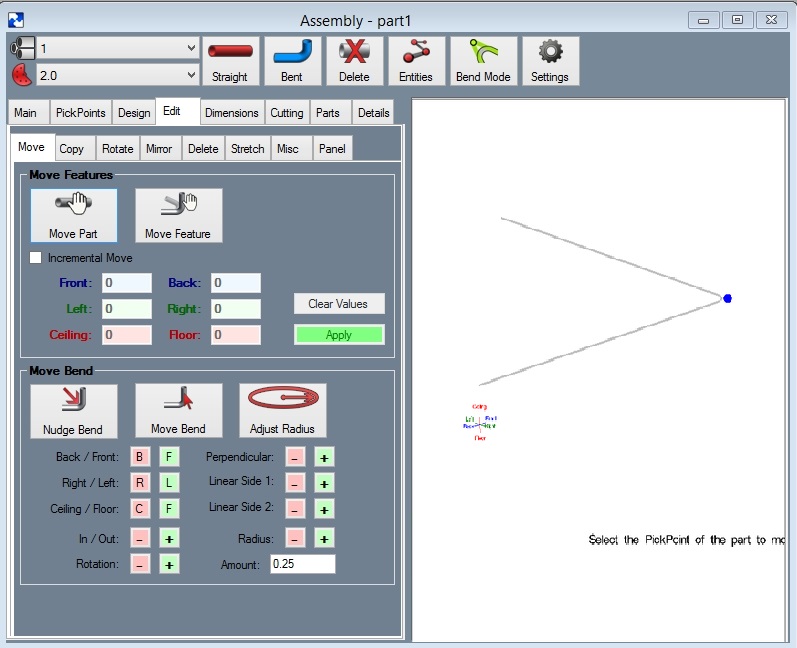Difference between revisions of "Moving a Part"
| Line 8: | Line 8: | ||
Before we get started, create a PickPoint where the part is going to move to. This is not needed if a PickPoint is already at the new location. | Before we get started, create a PickPoint where the part is going to move to. This is not needed if a PickPoint is already at the new location. | ||
| − | Step 1 | + | '''Step 1:''' Select the '''"Move Part"''' command button: |
[[File:MovePart2.jpg]] | [[File:MovePart2.jpg]] | ||
| − | + | '''Step 2: Select ANY PickPoint on the part you are going to adjust'''. We are only doing one thing with this step and that is to select the part. Select the easiest point to select the part. | |
[[File:MovePart3.jpg]] | [[File:MovePart3.jpg]] | ||
| − | + | '''Step 3: Select the PickPoint on the part that will be the coupler location'''. This will be the point of the part that is anchored to the cursor while it's being moved. | |
[[File:MovePart4.jpg]] | [[File:MovePart4.jpg]] | ||
| − | + | '''Step 4: Select the PickPoint the part is moving to.''' | |
[[File:MovePart5.jpg]] | [[File:MovePart5.jpg]] | ||
Latest revision as of 09:50, 5 October 2015
This section will show how to move a part in Assembly.
In our example we are going to move the entire part toward the ceiling a couple of inches.
Before we get started, create a PickPoint where the part is going to move to. This is not needed if a PickPoint is already at the new location.
Step 1: Select the "Move Part" command button:
Step 2: Select ANY PickPoint on the part you are going to adjust. We are only doing one thing with this step and that is to select the part. Select the easiest point to select the part.
Step 3: Select the PickPoint on the part that will be the coupler location. This will be the point of the part that is anchored to the cursor while it's being moved.
Step 4: Select the PickPoint the part is moving to.
Bend-Tech will relocate the part.