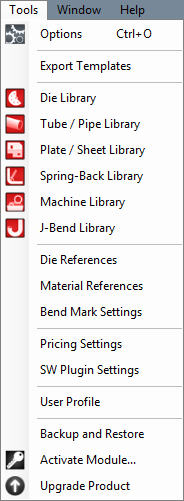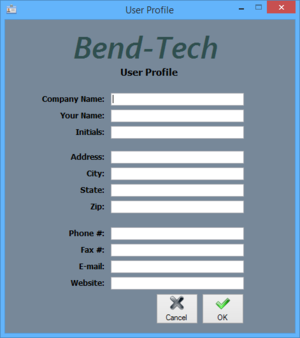Tools
Bend-Tech 7x Wiki :: Main Menu Bar :: Tools
In the Tools menu, the options menu, Tube/Pipe Library, Plate/Sheet Library, Die Library, Machine Library, J-Bend Library, Price Settings, Primary Templates, and the Export Template menu can be accessed.
Options
Click 'Options' to access the options/settings menu. Follow the "Options" link for further information on each tab in the Options menu.
Export Template
In the Export Template Design menu, the designs of Export Templates can be set up. Follow the "Export Template" link for further information on designing export templates.

Die Library
The die library stores all of the dies that can be used. On the left side of the die library, a list of all available dies is show below 'Die List'. To the right of the list, Die details, die limitations, and user defined definitions are shown.

Tube/Pipe Library
The Tube/Pipe Library holds all the materials that can be used to create single parts. On the right side of the Tube/Pipe Library window, under 'Material List', is the list of each available material. To the right of this list is the area where tube/pipe material information will be shown.
Plate/Sheet Library
The Plate/Sheet Library holds all materials that can be used to create a plate. On the left side of the window, under 'Material List', a list of all plate/sheet materials is shown. On the far right side of the window, a list of bending radii for the currently selected material is shown below 'Bending Radius List'.

J-Bend Library
The J-Bend Library stores all J-Bends that can be used to create headers. The left side of the screen is occupied by a list of all J-Bends in the library. Once a J-Bend name has been selected in the list, its information will be displayed to the right under J-Bend Details.

Machine Library
The Machine Library stores all machines that can be used to apply settings to and simulate the bending of a single part. At the top of the window, under 'Current Machine' there is a drop down menu containing a list of all machines in the library. Once a machine has been selected in this list, its details will be shown in the tabs below. Any settings chosen here will applied to the current part when the machine is chosen from the 'Machine' drop down menu in the Settings tab in a single part design.
Pricing Settings
Once the price settings have been set up, the total cost of a part, plate, or assembly, including labor, setup time, time per bend, and cost per unit, can be determined.
- General: In the General tab, the rate per hour, mark-up labor percent, and mark-up percent for material can be set up. To change or add the rate per hour, enter a value into the 'Rate per Hour' field. To change or add the mark-up labor percentage, enter a numerical value into the 'Mark-up Labor (%)' field. To change or add the mark-up material percentage, enter a numerical value in the 'Mark-up Material (%)' field. For either mark-up labor or material, it is unnecessary to add a percent symbol.
- Die: In the Die tab, the time per bend and setup can be applied to each die that has been added to the die library. To add the setup and bend time to a certain die, click on the die in the Die List to select it. Once a die has been selected, the Time per Bend and Time per Setup fields will be available. Enter the how many minutes it takes to bend a single bend with the chosen die in the 'Time per Bend (in minutes)' field. Enter the how many minutes it takes to setup the die in the 'Time per Setup (in minutes)' field. Once these values have been entered, click the 'Apply' button to save.
- Material: In the Material tab, the cost per unit and time per cut and setup for straight cutting, fishmouthing/notching, and welding can be set up. To change or add any of the available settings for a specific material, click on the material name in the Material List to select it. Once selected, all cost/time fields will be available. Enter the material's cost per unit in the 'Cost per Unit' field below Material Cost. Enter the amount of minutes it takes to cut and setup the material for straight cuts in the 'Time per Cut' and 'Time per Setup' under Straight Cutting. Enter the amount of minutes it takes to cut and setup the material for fishmouth or notch cuts in the 'Time per Cut' and 'Time per Setup' fields below Fishmouthing or Notching. Enter the amount of minutes it takes to weld a single node and setup the material for welding in the 'Time per Node' and 'Time per Setup' fields below Welding. Once the needed costs and/or times have been entered, click the 'Apply' to save these settings.
- Plate: In the Plate tab, the cost per unit can be set up. To change or add the cost per square unit, click on the plate name in the Material List to select it. Enter the cost per square unit of plate material into the 'Cost per Square Unit' field. The units used here will be determined by which units were chosen for the plate when it was added to the Plate Library. Click the 'Apply' button to save the entered value.
User Profile
Entering information in the User Profile allows the user to have their information attached to the software. The initials given here will be printed on any setup sheets that are printed out.
To add or change any of the user profile information, simply enter a new definition for any of the available fields. Click 'OK' to save and exit. Click 'Cancel' to exit without saving any entered information.