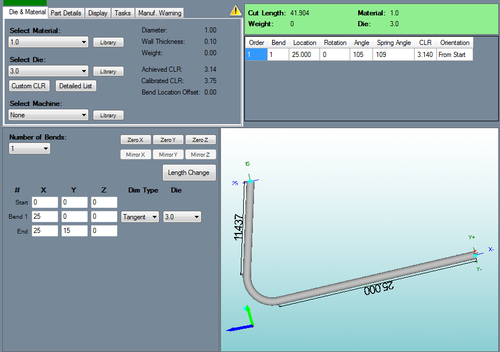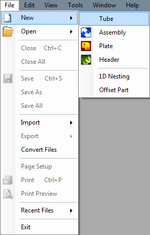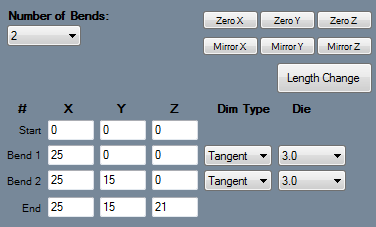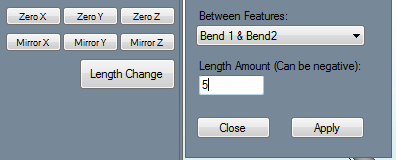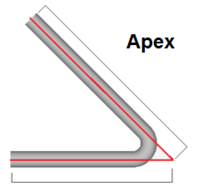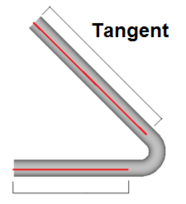Difference between revisions of "XYZ Part"
| (4 intermediate revisions by the same user not shown) | |||
| Line 2: | Line 2: | ||
__NOTOC__ | __NOTOC__ | ||
[[File:xyz_part_1.png|right|500px]] | [[File:xyz_part_1.png|right|500px]] | ||
| − | Parts can be created by entering XYZ coordinates in the XYZ part design interface. | + | *Parts can be created by entering XYZ coordinates in the XYZ part design interface. |
| − | + | ==Selection== | |
[[File:xyz_part_2.png|150px|left]]To create an XYZ part: | [[File:xyz_part_2.png|150px|left]]To create an XYZ part: | ||
| − | 1.) Go to the '''File''' menu, select '''New''', then select '''Tube'''. In the '''Create New''' menu, click on the '''XYZ Part''' option. | + | '''1.)''' Go to the '''File''' menu, select '''New''', then select '''Tube'''. In the '''Create New''' menu, click on the '''XYZ Part''' option. |
| − | 2.) | + | '''2.)''' Select the '''New Part''' icon and select the '''XYZ Part''' option in the'''Create New''' menu. |
'''...OR''' | '''...OR''' | ||
| − | 3.) Select the '''XYZ Part''' option from the | + | '''3.)''' Select the '''XYZ Part''' option from the [[View#Task Menu|Task Menu]] that appears when the software starts up, when all designs are closed, or through the view menu. |
| Line 22: | Line 22: | ||
| − | + | ==Design== | |
[[File:xyz_part_3.png|right]] | [[File:xyz_part_3.png|right]] | ||
| − | Once 'XYZ Part' is selected, a new XYZ part design window will open. If a default die and material have not been set, a die and material must be chosen before designing the part. If necessary, '''choose a material, die, and/or machine''' in the Die and Material tab. Once a die and material are selected, the | + | *Once "'''XYZ Part'''" is selected, a new XYZ part design window will open. If a default die and material have not been set, a die and material must be chosen before designing the part. If necessary, '''choose a material, die, and/or machine''' in the Die and Material tab. Once a die and material are selected, the XYZ part design section will appear. |
| − | '''The number of bends''' can be chosen from the 'Number of Bends | + | *'''The number of bends''' can be chosen from the '''Number of Bends''' drop down menu by clicking it and selecting a bend amount. Up to 50 bends can be added to a part. To the right of the design coordinates, a list of every bend will be shown along with the end length. |
| − | ''' | + | *'''Select either of the 'Zero X', 'Zero Y', or 'Zero Z' buttons''' to clear out any values entered in the X, Y, or Z coordinate field columns. Once selected, the appropriate fields will be filled with zeros. |
| − | ''' | + | *'''Select either of the 'Mirror X, 'Mirror Y', or 'Mirror Z' buttons''' to finish off the part as a mirror image of the first half across the X, Y, or Z plane. To be able to do this, at least 2 bends at least half of the coordinates plus one after the halfway point need to be filled in (Example: A two bend part would need the start, bend 1 and bend 2 coordinates added). |
[[File:xyz_part_4.png|right]] | [[File:xyz_part_4.png|right]] | ||
| − | ''' | + | *'''Select the 'Length Change' button''' to add or remove a section of straight material between two specified bends. Once selected, a small menu box will appear to the right. Select which bends to add the length between from the drop down menu below 'Between Features:'. Type a value into the field below 'Length Amount' field. Entering a negative amount will remove the specified amount of length. Select 'Apply' to add/remove the amount. Select 'Close' to close the menu without adding or removing any amount. |
| − | '''To define the XYZ part coordinates''', enter values into the X, Y, and Z fields. | + | *'''To define the XYZ part coordinates''', enter values into the X, Y, and Z fields. |
| − | Each bend will have '''Dim Type''' and '''Die''' drop down menus. To set a bend's dimension type, select Apex, Tangent, or Perp from the 'Dim Type' drop down menu. To change all the dimension type to single type, select the desired dimension type in the | + | *Each bend will have '''Dim Type''' and '''Die''' drop down menus. To set a bend's dimension type, select Apex, Tangent, or Perp from the 'Dim Type' drop down menu. To change all the dimension type to single type, select the desired dimension type in the Dim Type for the first bend, then hit the enter key. |
| − | Apex will measure to the outside intersection (apex) of the bends two legs. Tangent will measure to the edge of the bends, the tangents, so no bent material will be included in the measurements. (''See images below'') Perp is basically the tangent plus the CLR of the bend. To assign a die to a bend, select a die or custom CLR from the 'Die' drop down menu. | + | *Apex will measure to the outside intersection (apex) of the bends two legs. Tangent will measure to the edge of the bends, the tangents, so no bent material will be included in the measurements. (''See images below'') Perp is basically the tangent plus the CLR of the bend. To assign a die to a bend, select a die or custom CLR from the 'Die' drop down menu. |
| − | [[File:apex.png|200px]] [[File:tangent.png| | + | [[File:apex.png|200px]] [[File:tangent.png|186px]] |
Latest revision as of 10:57, 15 September 2014
Bend-Tech 7x Wiki :: XYZ Part
- Parts can be created by entering XYZ coordinates in the XYZ part design interface.
Selection
To create an XYZ part:1.) Go to the File menu, select New, then select Tube. In the Create New menu, click on the XYZ Part option.
2.) Select the New Part icon and select the XYZ Part option in theCreate New menu.
...OR
3.) Select the XYZ Part option from the Task Menu that appears when the software starts up, when all designs are closed, or through the view menu.
Design
- Once "XYZ Part" is selected, a new XYZ part design window will open. If a default die and material have not been set, a die and material must be chosen before designing the part. If necessary, choose a material, die, and/or machine in the Die and Material tab. Once a die and material are selected, the XYZ part design section will appear.
- The number of bends can be chosen from the Number of Bends drop down menu by clicking it and selecting a bend amount. Up to 50 bends can be added to a part. To the right of the design coordinates, a list of every bend will be shown along with the end length.
- Select either of the 'Zero X', 'Zero Y', or 'Zero Z' buttons to clear out any values entered in the X, Y, or Z coordinate field columns. Once selected, the appropriate fields will be filled with zeros.
- Select either of the 'Mirror X, 'Mirror Y', or 'Mirror Z' buttons to finish off the part as a mirror image of the first half across the X, Y, or Z plane. To be able to do this, at least 2 bends at least half of the coordinates plus one after the halfway point need to be filled in (Example: A two bend part would need the start, bend 1 and bend 2 coordinates added).
- Select the 'Length Change' button to add or remove a section of straight material between two specified bends. Once selected, a small menu box will appear to the right. Select which bends to add the length between from the drop down menu below 'Between Features:'. Type a value into the field below 'Length Amount' field. Entering a negative amount will remove the specified amount of length. Select 'Apply' to add/remove the amount. Select 'Close' to close the menu without adding or removing any amount.
- To define the XYZ part coordinates, enter values into the X, Y, and Z fields.
- Each bend will have Dim Type and Die drop down menus. To set a bend's dimension type, select Apex, Tangent, or Perp from the 'Dim Type' drop down menu. To change all the dimension type to single type, select the desired dimension type in the Dim Type for the first bend, then hit the enter key.
- Apex will measure to the outside intersection (apex) of the bends two legs. Tangent will measure to the edge of the bends, the tangents, so no bent material will be included in the measurements. (See images below) Perp is basically the tangent plus the CLR of the bend. To assign a die to a bend, select a die or custom CLR from the 'Die' drop down menu.