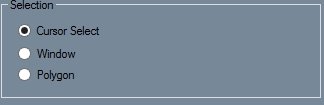Selection (Edit)
Current Item: Plate -- Edit -- Selection
Description
The selection tool includes various methods of selecting entities in the display window.
Cursor Select
Cursor Select simply means that the cursor is used to select things one at a time. Many functions require the user to click on the Complete button after selecting entities in order to move on to the next step.
Window
If Window is selected a box will appear on the right side of the selection area where either All In or All Out may be selected. There is also an Include Crossing checkbox. If All In is selected, the Window tool will allow the drawing of a window that will automatically select all items inside that window. If All Out is selected, the Window tool will automatically select all entities outside of the window. If Include Crossing is checked, items that cross the borders of the window will be included in the selection.
Polygon
Polygon is similar to the Window function except that while Window can only select using a rectangle, Polygon can select using any shape. To select using Polygon, make sure the All In/All Out and Include Crossing options are all set correctly. These options work exactly the same as when using Window. Click to create a point. Click again to create another point with a line connecting the two points. Continue clicking to create lines until the desired polygon is drawn. To finish the polygon, make the last line intersect another line to close the shape.
Single Text
This feature is only present on the Move tab. Single Text allows you to move text by clicking on the anchor point of a string of text to pick it up and clicking again to place it.
Single Dimension
Single Dimension is only present on the Move tab. Click a dimension to pick it up and click again to place it.