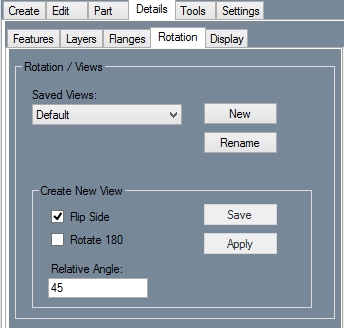Difference between revisions of "Rotation (Details)"
(Created page with "Current Item: '''<u>Plate</u> -- <u>Details</u> -- Rotation''' right == Description == The Rotation tab allows you to rotate the...") |
|||
| Line 1: | Line 1: | ||
Current Item: | Current Item: | ||
'''<u>[[Plate]]</u> -- <u>[[Details (Plate)|Details]]</u> -- Rotation''' | '''<u>[[Plate]]</u> -- <u>[[Details (Plate)|Details]]</u> -- Rotation''' | ||
| − | [[File:Rotation. | + | [[File:Rotation.jpg|right]] |
== Description == | == Description == | ||
Latest revision as of 14:50, 6 June 2014
Current Item: Plate -- Details -- Rotation
Description
The Rotation tab allows you to rotate the display and switch between saved rotated views.
How-To
Click the New button and click two points to create a reference line. That line will be considered a 0° angle. In the Relative Angle field, enter a relative angle to tilt the display by in relation to the reference line you selected. To view the other side of the part, check the Flip Side checkbox. To rotate the display 180°, click the Rotate 180 checkbox. Click the Apply button to apply the rotation to the display. To save the current rotated view, click the Save button, name the view, and click the OK button. You can return to this view by selecting it from the Saved Views drop down menu.