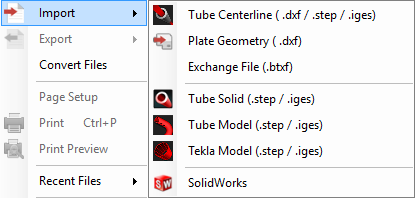Difference between revisions of "Industrial"
| Line 9: | Line 9: | ||
2. Choose a file to import by using the standard method. Go up to the '''File''' menu at the top left hand corner of the screen, select the '''Import''' option and choose from either '''Solid Model (.step/.stp)''', '''STEP (.step/.stp)''' or '''IGES (.IGES/.igs)''' from the list depending on which file format you'd like to import. | 2. Choose a file to import by using the standard method. Go up to the '''File''' menu at the top left hand corner of the screen, select the '''Import''' option and choose from either '''Solid Model (.step/.stp)''', '''STEP (.step/.stp)''' or '''IGES (.IGES/.igs)''' from the list depending on which file format you'd like to import. | ||
| + | |||
| + | |||
| + | |||
| + | |||
| + | |||
| + | |||
| + | |||
| + | |||
| + | |||
| + | |||
Revision as of 10:09, 9 September 2015
UNDER CONSTRUCTION: THANK YOU FOR YOUR PATIENCE
"Bend-Tech Industrial comes equipped with all of the functionality available in our SE product along with the following."
Importing
"NOTE: All parts that are brought into Bend-Tech Industrial must be in either .STEP/.stp or .IGES/.igs format."
2. Choose a file to import by using the standard method. Go up to the File menu at the top left hand corner of the screen, select the Import option and choose from either Solid Model (.step/.stp), STEP (.step/.stp) or IGES (.IGES/.igs) from the list depending on which file format you'd like to import.
Defining The Part
Definition Of The Part
1. After importing a solid model, the part will appear with contoured lines, arcs and circles.
- The Yellow Line will indicate the centerline of the tubing.
- The Red Lines will indicate the straights within the length of tubing.
- The Blue Lines will indicate the acrs and circles of the tubing.