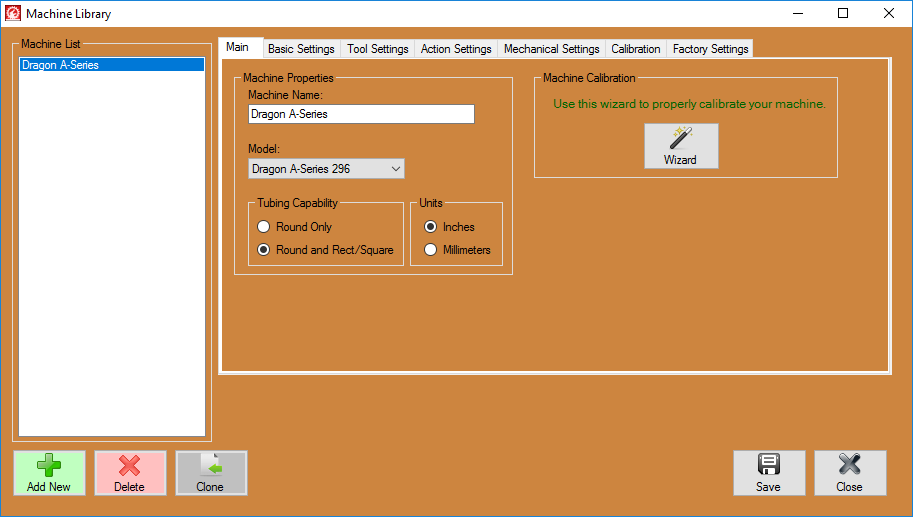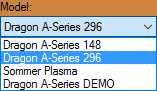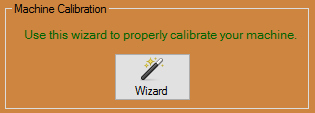Difference between revisions of "Dragon Machine Library"
(→Action Buttons) |
(→Machine Properties) |
||
| Line 18: | Line 18: | ||
[[File:Dragon_Machine_Library_Main1.png|right]] | [[File:Dragon_Machine_Library_Main1.png|right]] | ||
==Machine Properties== | ==Machine Properties== | ||
| + | ===Machine Name:=== | ||
| + | [[File:Drag_Machine_Name1.png]] | ||
| + | |||
| + | *Enter the name of your machine in the '''Machine Name:''' field. | ||
| + | |||
| + | ===Size=== | ||
| + | [[File:Drag_Size_12_21_foot1.png]] | ||
| + | |||
| + | *Click on the size of the machine you're using in the '''Size:''' section. | ||
| + | |||
| + | ===Calibration Help=== | ||
| + | [[File:Drag_Calibration_Help1.png]] | ||
| + | |||
| + | *Click on the '''Wizard''' button in the '''Calibration Help:''' section to go through the '''[[Dragon Calibration]]'''. | ||
Revision as of 09:38, 6 June 2016
Click on the Machine Library option in the Dragon software to set up a new machine, make changes to your current machine, or select which machine you are using for the next job.
Contents
Machine List
- This list will show your machine(s) labeled in the way you have named them.
Action Buttons
- Delete: Click the Delete
 button only if you're sure you would like to delete the machine and its information from the machine list. A warning window will pop up asking if you're absolutely sure of this action. If you need to consult a Bend-Tech staff member before making such a significant change to your software, please do so by calling our office at 651-257-8715.
button only if you're sure you would like to delete the machine and its information from the machine list. A warning window will pop up asking if you're absolutely sure of this action. If you need to consult a Bend-Tech staff member before making such a significant change to your software, please do so by calling our office at 651-257-8715.
- Clone: Click the Clone
 button to clone your machine information. This will create a duplicate of the machine you have selected from the machine list.
button to clone your machine information. This will create a duplicate of the machine you have selected from the machine list.
- Save: Click the Save
 button to save any changes made to your Dragon machine settings or the list to the left.
button to save any changes made to your Dragon machine settings or the list to the left.
Main
Machine Properties
Machine Name:
- Enter the name of your machine in the Machine Name: field.
Size
- Click on the size of the machine you're using in the Size: section.
Calibration Help
- Click on the Wizard button in the Calibration Help: section to go through the Dragon Calibration.