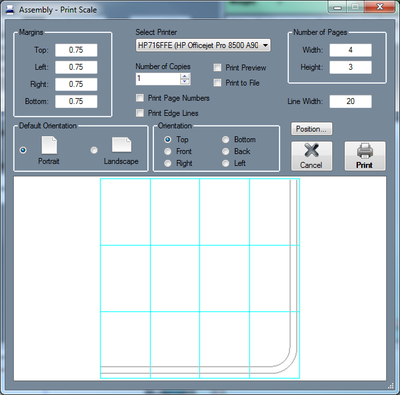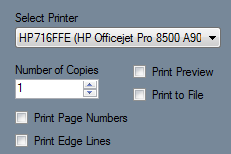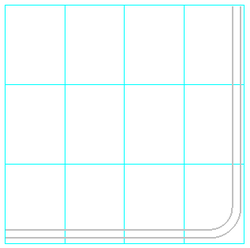Difference between revisions of "Print Scale"
| Line 38: | Line 38: | ||
Print Page Numbers: Check this box to print page numbers on each page. | Print Page Numbers: Check this box to print page numbers on each page. | ||
| − | Print Edge Lines: | + | Print Edge Lines: Check this box to include the margin lines on the pages. |
Latest revision as of 13:03, 10 June 2014
Bend-Tech 7x Wiki :: Single Part -Interface/General Functions :: Print Scale
Print Scale allows a full size, to scale, 2D version of single part designs to be printed to scale on multiple sheets. Each printed page will display one section of the full size part. When these pages are all combined, they will show the entire part design.
Adjust the settings explained below and click the Print button to print out a full scale part outline.
- Margins: The margins of each individual page can be set here in terms of inches.
- Default Orientation: The orientation of the pages can be adjusted here by choosing either portrait or landscape.
- Number of Pages: The width and height of the block of pages can be adjusted here. A preview of what the full group will be shown below. Each page is represented by a light blue outline.
- Line Width: The width of the line representing the part features can be adjusted here. Smaller values will result in thinner lines while larger numbers will result in thicker lines.
- Orientation: The angle that the part printout will be viewed from can be chosen here.
- Position... : To reposition the part outline on the pages, click the Position... button.
 The part outline will be attached to the cursor. Click to place the part in a new location. Keep in mind, if any of the part extends past the edge of the pages,
The part outline will be attached to the cursor. Click to place the part in a new location. Keep in mind, if any of the part extends past the edge of the pages,
- Print Options:
- Select Printer: Choose which printer to print from here.
Number of Copies: The number of copies to print can be specified here.
Print Preview: Check this box to have a preview of the pages shown before it is printed.
Print to File: Check this box to save the pages as a Printer File (.prn).
Print Page Numbers: Check this box to print page numbers on each page.
Print Edge Lines: Check this box to include the margin lines on the pages.
- Preview: At the bottom of the window, a preview of the part outline and the pages will be shown.
This preview can be adjusted by zooming, panning, and rotating. To zoom, use the scroll wheel on the mouse. Scroll up to zoom out and scroll down to zoom in. To pan/move the part preview, click and hold the scroll wheel or both mouse buttons and move the cursor around. The part preview will move with the cursor. To rotate, click and hold the right mouse button. Move the cursor around and the part will rotate with the cursor movements.