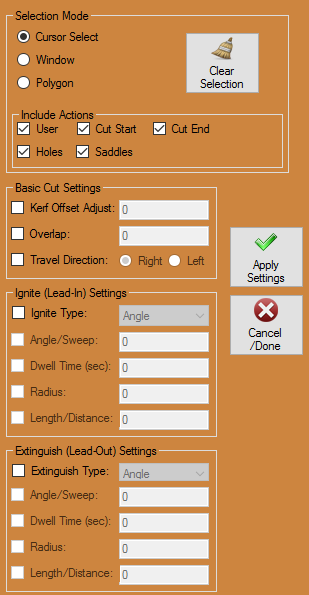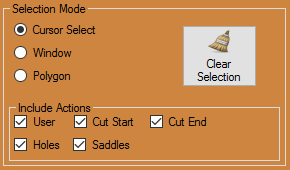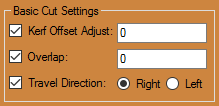Difference between revisions of "Edit Cuts"
(→Selection Mode) |
(→Include Actions) |
||
| Line 19: | Line 19: | ||
==Include Actions== | ==Include Actions== | ||
| + | [[File:Drag_Edit_Cuts_Include_Options1.png]] | ||
| + | |||
*This section includes action options that, when checked, will be included in the selection process. | *This section includes action options that, when checked, will be included in the selection process. | ||
Revision as of 10:47, 26 May 2016
Contents
Selection Mode
- In the Selection Mode section you will designate the manner in which you will select your cuts and which cuts will be included.
Cursor Select
- Selecting entities with the "Cursor Select:" option is the simplest. Just click on the entity or entities in the display area to select them.
Window
- Selecting entities with the "Window:" option is a two-click process. Simply click once to start creating the window and click again when you have enveloped the entity or entities you are trying to select ("All In" Default). Selecting the "All Out:" option will make it so everything outside the window will be selected. When the "Include Crossing:" checkbox is checked, every line or entity that touches the window will be included in the selection process.
Polygon
- When the "Polygon:" option is selected, the user will be able to envelop multiple entities clicking as many times as necessary with the continuous line feature. The entities will be selected once a previously made line is crossed ("All In" Default). Selecting the "All Out:" option will make it so everything outside the polygon will be selected after crossing a previously made line. When the "Include Crossing:" checkbox is checked, every line or entity that touches the window will be included in the selection process.
Clear Selection
- Click the Clear Selection button to undo your previous selection and start over.
Include Actions
File:Drag Edit Cuts Include Options1.png
- This section includes action options that, when checked, will be included in the selection process.
User
- Check the User checkbox and any user created cuts will be available to be chosen in the selection process.
Cut Start
- Check the Cut Start checkbox and any start cut will be available to be chosen in the selection process.
Cut End
- Check the Cut End checkbox and any end cut will be available to be chosen in the selection process.
Holes
- Check the Holes checkbox and any hole cutout will be available to be chosen in the selection process.
Saddles
- Check the Saddles checkbox and any saddle will be available to be chosen in the selection process.