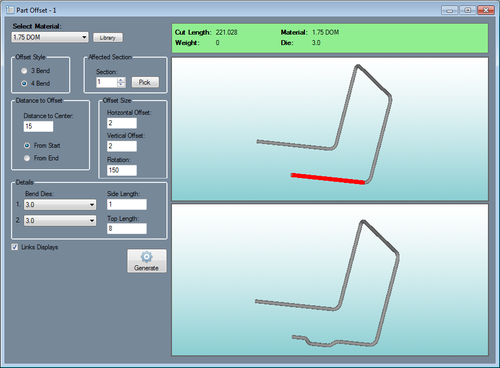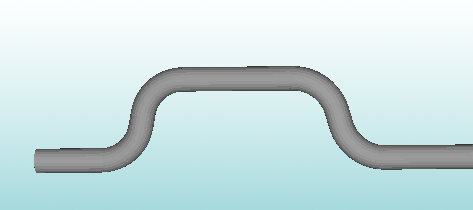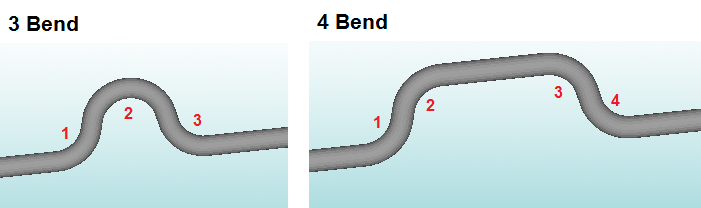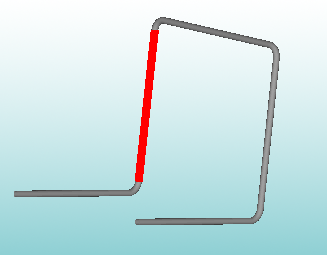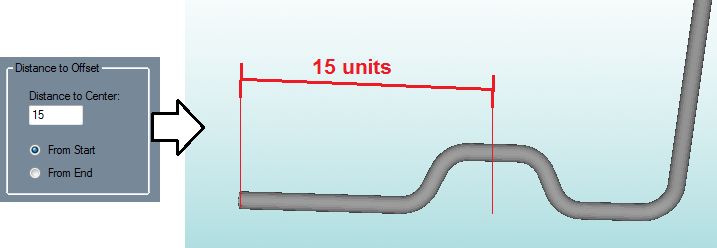Difference between revisions of "Offset Part"
(Created page with "'''Bend-Tech 7x Wiki :: Offset Part''' __NOTOC__") |
|||
| Line 1: | Line 1: | ||
'''[[Main Page|Bend-Tech 7x Wiki]] :: Offset Part''' | '''[[Main Page|Bend-Tech 7x Wiki]] :: Offset Part''' | ||
__NOTOC__ | __NOTOC__ | ||
| + | [[File:offset_part.png|right|500px]] | ||
| + | |||
| + | Parts can be sent to the Offset Part interface by using the '''Transfer''' menu [[File:transfer.png]] and selecting the '''Offset Part''' option. | ||
| + | |||
| + | Offset Part allows offset sections to be added to completed parts. These offsets will appear similar to the section in the image shown below. | ||
| + | |||
| + | |||
| + | [[File:offset_part_1.png]] | ||
| + | |||
| + | |||
| + | <h3>Material</h3> | ||
| + | The material used to create the current part can be chosen using the material menu. To choose a new material, click the material menu and select an option from the list. To view the [[Tube/Pipe Library]], click the '''Library''' button. | ||
| + | |||
| + | |||
| + | <h3>Offset Style</h3> | ||
| + | There are two different types of offset available: 3 and 4 bend. See image below for what each of these offsets will look like. | ||
| + | |||
| + | [[File:offset_part_2.png]] | ||
| + | |||
| + | |||
| + | <h3>Affected Section</h3> | ||
| + | The section of the part where the offset will be placed can be chosen here. To choose a section, either enter a section number in the '''Section''' field or click the '''Pick''' button and select a section by clicking directly on it in the part display. The selected section will be highlighted in red. | ||
| + | |||
| + | [[File:offset_part_3.png]] | ||
| + | |||
| + | |||
| + | |||
| + | <h3>Distance to Offset</h3> | ||
| + | |||
| + | The offset's location can be defined as a distance from the start or end of the section to the center of the offset. Choose the starting point of the distance measurement ('''From Start''' or '''From End''') and enter the distance value in the '''Distance to Center''' field. See image below for an example. | ||
| + | |||
| + | [[File:offset_part_4.png]] | ||
| + | |||
| + | |||
| + | |||
| + | <h3>Offset Size</h3> | ||
| + | |||
| + | <h3>Details</h3> | ||
| + | |||
| + | <h3>Generate</h3> | ||
Revision as of 10:08, 11 June 2014
Bend-Tech 7x Wiki :: Offset Part
Parts can be sent to the Offset Part interface by using the Transfer menu ![]() and selecting the Offset Part option.
and selecting the Offset Part option.
Offset Part allows offset sections to be added to completed parts. These offsets will appear similar to the section in the image shown below.
Material
The material used to create the current part can be chosen using the material menu. To choose a new material, click the material menu and select an option from the list. To view the Tube/Pipe Library, click the Library button.
Offset Style
There are two different types of offset available: 3 and 4 bend. See image below for what each of these offsets will look like.
Affected Section
The section of the part where the offset will be placed can be chosen here. To choose a section, either enter a section number in the Section field or click the Pick button and select a section by clicking directly on it in the part display. The selected section will be highlighted in red.
Distance to Offset
The offset's location can be defined as a distance from the start or end of the section to the center of the offset. Choose the starting point of the distance measurement (From Start or From End) and enter the distance value in the Distance to Center field. See image below for an example.