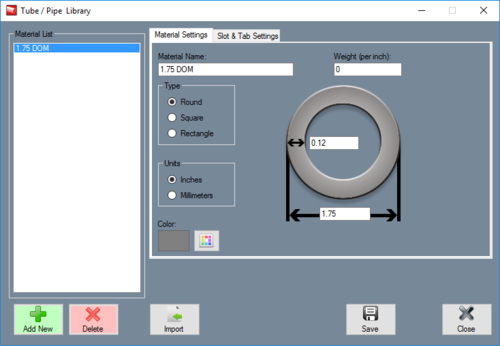Tube/Pipe Library
Bend-Tech 7x Wiki :: Main Menu Bar :: Tools :: Tube/Pipe Library
View/Edit: When a material name is selected in the Material List, its details will be displayed to the left under 'Material Details'. While a material is selected, its details can be edited. To apply any changes made to a material, click the 'Apply' button.
Add/Remove: To add a tube/pipe to the library, click the green 'Add New' button below the 'Material List'. Fill in the Material Name, Weight(if known, otherwise leave blank), wall thickness, and material diameter. Choose the tube shape under 'Type' and which units the material uses under 'Units'. Select a color by clicking the 'Color' button. Click 'Apply' to add it to the Material List. To remove a material from the Tube/Pipe Library, select a material from the 'Material List' and click the red 'Delete' button.
Print: Click 'Print' to print a chart of all materials in the Tube/Pipe Library. Once clicked, a new window containing the tube/pipe chart will appear. The size of the rows and columns can be adjusted. To adjust the height of a row, click on the horizontal dividing line, hold the mouse button down, and drag the cursor up and down. To adjust the width of a column, click on the vertical dividing line in the title area, hold the mouse button down, and drag the cursor back and forth. To reorder the list based on a specific material attribute, click on either name, width, height, thick, color, weight, units, type, cost, cut time or setup, notch time or setup, or weld time or setup at the top of the chart. For example, click on 'Width' to toggle between listing the parts from largest to smallest width and smallest to largest width. Click 'Print' to print the current view of the chart. Click 'Close' to close the window without printing.
Close: Click 'Close' to close the Tube/Pipe Library.