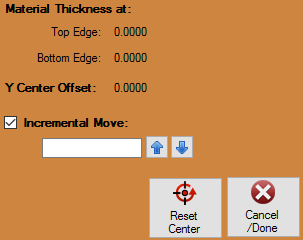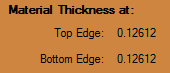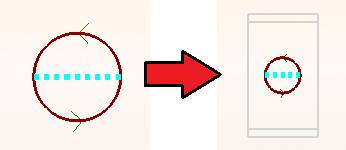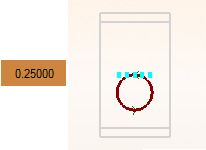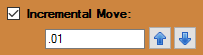Move NRC
From Bend-Tech 7x Wiki
Material Thickness at:
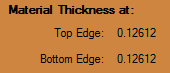
- This section will simply display the material thickness at the top and bottom edges of the hole cutout. When the NRC is changed, you will see the top dead center location (indicated by the highlighted and dotted line) in reference to the diameter of tubing that has been applied to the design (indicated by the gray rectangle around the NRC cut.
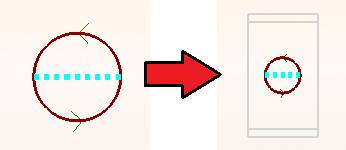
Y Center Offset:
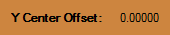
- This section will display the distance that the top dead center location has traveled from the center of the hole cutout.
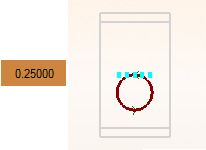
Incremental Move:
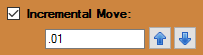
- When the Incremental Move' check box is selected, you will enter the move amount of the NRC cut in the value field below, then select the hole with the NRC cut that is to be moved, and finally you will use the Up and Down arrows to move the Top Dead Center (TDC) location of the hole plunge.
- Upon clicking the hole with the NRC cut applied to it, a grey outlined rectangle will appear. The top section and bottom section of this grey box indicate the outer edge of the tubing that is currently being used. This rectangular guide assists the user in making sure that the plunge will not exceed the outer bounds of the material's edge.
Reset Center
- Click the Reset Center
 button to place the NRC cut back to Top Dead Center (TDC).
button to place the NRC cut back to Top Dead Center (TDC).
Cancel/Done
- Click the Cancel/Done
 button to cancel the Move NRC function and return the Actions list status to normal.
button to cancel the Move NRC function and return the Actions list status to normal.